这篇文章主要介绍了图文讲解OpenStack手动分布式部署环境准备(Queens版),OpenStack用于部署公有云、私有云,并实现对云项目管理,需要的朋友可以参考下
OpenStack简介
OpenStack是由美国国家航空航天局NASA)与Rackspace公司合作研发并发起的,以Apache许可证授权的自由软件和开放源代码的云计算技术解决方案,其是一个项目也是一个软件,主要用于实现云项目,以云项目操作系统而存在。作用: 用于部署公有云、私有云,并实现对云项目管理。开发语言: Python


1、基础环境准备(所有节点执行)
1.1关闭防火墙
systemctl stop firewalld && systemctl disable firewalld
1.2关闭selinux
setenforce 0 && sed -i 's/SELINUX=enforcing/SELINUX=disabled/g' /etc/selinux/config
1.3修改主机名
#注意改成每个节点的名字 hostnamectl set-hostname 节点名字
1.4安装ntp时间服务器
【在控制节点】
yum install chrony
vi /etc/chrony.conf
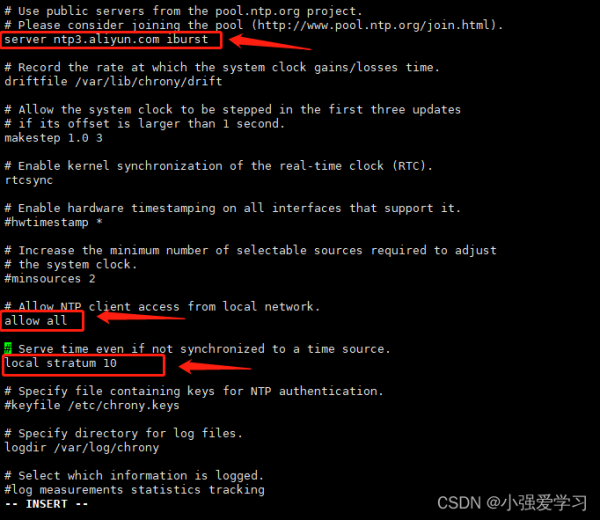
systemctl enable chronyd.service && systemctl start chronyd.service
【在其他节点】
yum install chrony
server controller iburst
systemctl enable chronyd.service && systemctl start chronyd.service
1.5修改域名解析
vi /etc/hosts
172.16.21.37 controller 172.16.21.38 compute 172.16.21.39 cinder
1.6添加yum源
wget -O /etc/yum.repos.d/CentOS-Base.repo http://mirrors.aliyun.com/repo/Centos-7.repo
yum install centos-release-openstack-queens -y
1.7更新软件包
yum upgrade
1.8安装openstack client端
yum install python-openstackclient -y
1.9安装openstack-selinux
yum install openstack-selinux -y
2、数据库安装配置(controller节点执行)
2.1安装数据库
yum install mariadb mariadb-server python2-PyMySQL -y
2.2修改数据库
[mysqld] datadir=/var/lib/mysql socket=/var/lib/mysql/mysql.sock log-error=/var/log/mariadb/mariadb.log pid-file=/var/run/mariadb/mariadb.pid bind-address = 172.16.21.37 default-storage-engine = innodb innodb_file_per_table = on max_connections = 4096 collation-server = utf8_general_ci character-set-server = utf8
2.3重启数据库
systemctl enable mariadb.service;systemctl start mariadb.service
2.4初始化数据库
[root@controller ~]# mysql_secure_installation NOTE: RUNNING ALL PARTS OF THIS SCRIPT IS RECOMMENDED FOR ALL MariaDB SERVERS IN PRODUCTION USE! PLEASE READ EACH STEP CAREFULLY! In order to log into MariaDB to secure it, we'll need the current password for the root user. If you've just installed MariaDB, and you haven't set the root password yet, the password will be blank, so you should just press enter here. Enter current password for root (enter for none): OK, successfully used password, moving on... Setting the root password ensures that nobody can log into the MariaDB root user without the proper authorisation. Set root password? [Y/n] y New password: Re-enter new password: Password updated successfully! Reloading privilege tables.. ... Success! By default, a MariaDB installation has an anonymous user, allowing anyone to log into MariaDB without having to have a user account created for them. This is intended only for testing, and to make the installation go a bit smoother. You should remove them before moving into a production environment. Remove anonymous users? [Y/n] y ... Success! Normally, root should only be allowed to connect from 'localhost'. This ensures that someone cannot guess at the root password from the network. Disallow root login remotely? [Y/n] n ... skipping. By default, MariaDB comes with a database named 'test' that anyone can access. This is also intended only for testing, and should be removed before moving into a production environment. Remove test database and access to it? [Y/n] y - Dropping test database... ... Success! - Removing privileges on test database... ... Success! Reloading the privilege tables will ensure that all changes made so far will take effect immediately. Reload privilege tables now? [Y/n] y ... Success! Cleaning up... All done! If you've completed all of the above steps, your MariaDB installation should now be secure. Thanks for using MariaDB!
3、安装RabbitMq并配置(controller节点执行)
- RabbitMq是一种应用程序对应用程序的通信方法。应用程序通过读写出入队列的消息(针对应用程序的数据)来通信,而无需专用连接来链接它们。
- 消息传递指的是程序之间通过在消息中发送数据进行通信,而不是通过直接调用彼此来通信,直接调用通常是用于诸如远程过程调用的技术。
- 排队指的是应用程序通过队列来通信。队列的使用除去了接收和发送应用程序同时执行的要求。
3.1安装RabbitMq
yum install -y rabbitmq-server
3.2启动并配置开机启动
systemctl enable rabbitmq-server.service;systemctl start rabbitmq-server.service
查看是否启动成功
systemctl status rabbitmq-server.service
3.3添加 openstack 用户
rabbitmqctl add_user openstack 000000
3.4给openstack用户开放权限
rabbitmqctl set_user_tags openstack administrator rabbitmqctl set_permissions openstack ".*" ".*" ".*"
查看一下
[root@controller ~]# rabbitmqctl list_users Listing users openstack [administrator] guest [administrator]
打开RabbitMq图像界面(这一步可以不做)
rabbitmq-plugins enable rabbitmq_management
- web界面登陆测试:
- http://172.16.14.224:15672 使用openstack/000000登陆即可
4、安装memcached(controller节点执行)
- memcached是一个开源的、高性能的分布式内存对象缓存系统。
- 通过在内存中缓存数据和对象来减少读取数据库的次数,从而提高网站访问速度,减轻数据库负载。
- memcached是一种内存缓存,把经常需要存储的对象或数据存在内存中。
- 在内存中数据通过API的方式被存取,数据经过利用HASH之后被存放到位于内存上的HASH表内,HASH表中的数据已key-value的形式存放,由于Memcached灭有实现访问认证及安全管理控制,因此在面向Internet的系统架构中,Memcached服务器通常位于用户的安全区域。
yum install memcached python-memcached -y
修改配置
[root@controller ~]# vi /etc/sysconfig/memcached PORT="11211" USER="memcached" MAXCONN="1024" CACHESIZE="64" OPTIONS="-l controller"
systemctl enable memcached.service;systemctl start memcached.service
查看是否启动成功
systemctl status memcached.service
检查一下memcache端口:

5、Etcd服务安装(controller节点执行)
5.1安装服务
yum install etcd -y
5.2编辑/etc/etcd/etcd.conf文件
vi /etc/etcd/etcd.conf ETCD_INITIAL_CLUSTER ETCD_INITIAL_ADVERTISE_PEER_URLS ETCD_ADVERTISE_CLIENT_URLS ETCD_LISTEN_CLIENT_URLS #[Member] ETCD_DATA_DIR="/var/lib/etcd/default.etcd" ETCD_LISTEN_PEER_URLS="http://172.16.14.224:2380" ETCD_LISTEN_CLIENT_URLS="http://172.16.14.224:2379" ETCD_NAME="controller" #[Clustering] ETCD_INITIAL_ADVERTISE_PEER_URLS="http://172.16.14.224:2380" ETCD_ADVERTISE_CLIENT_URLS="http://172.16.14.224:2379" ETCD_INITIAL_CLUSTER="controller=http://172.16.14.224:2380" ETCD_INITIAL_CLUSTER_TOKEN="etcd-cluster-01" ETCD_INITIAL_CLUSTER_STATE="new"
5.3设置服务开机启动
systemctl enable etcd; systemctl start etcd
到这里部署环境准备完成
到此这篇关于图文讲解OpenStack手动分布式部署环境准备(Queens版)的文章就介绍到这了,更多相关OpenStack部署环境准备内容请搜索0133技术站以前的文章或继续浏览下面的相关文章希望大家以后多多支持0133技术站!
以上就是图文讲解OpenStack手动分布式部署环境准备(Queens版)的详细内容,更多请关注0133技术站其它相关文章!






