这篇文章主要为大家详细介绍了如何利用C#实现定义单选和复选按钮样式,文中的示例代码讲解详细,对我们学习C#有一定的帮助,感兴趣的小伙伴可以跟随小编一起了解一下
实践过程
效果
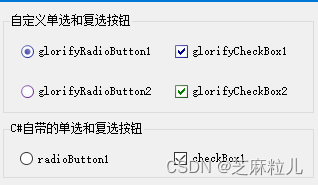
代码
public partial class GlorifyCheckBox : CheckBox { public GlorifyCheckBox() { InitializeComponent(); FontAspect = getAspect(); //获取当前控件文本的读取方向 } #region 变量 private bool FontAspect = false; //判断字体的方向 private int Measurement = 255; //设置渐变的初始值 LinearGradientBrush Periphery_br; //外圆的颜色 LinearGradientBrush Central_br; //移入控件时中圆的颜色 LinearGradientBrush NoCentral_br; //无操作时中圆的颜色 #endregion #region 添加属性 public enum StyleSort { Null = 0, //无 Integer = 1, //整数 Decimal = 2, //小数 } private Color TPeripheryColor = Color.DarkBlue; [Browsable(true), Category("设置填充颜色"), Description("外圆的颜色")] //在“属性”窗口中显示DataStyle属性 public Color PeripheryColor { get { return TPeripheryColor; } set { TPeripheryColor = value; this.Invalidate(); } } private Color TCentralColor = Color.CornflowerBlue; [Browsable(true), Category("设置填充颜色"), Description("移入控件时中圆的颜色")] //在“属性”窗口中显示DataStyle属性 public Color CentralColor { get { return TCentralColor; } set { TCentralColor = value; this.Invalidate(); } } private Color TNoCentralColor = Color.PowderBlue; [Browsable(true), Category("设置填充颜色"), Description("无操作时中圆的颜色")] //在“属性”窗口中显示DataStyle属性 public Color NoCentralColor { get { return TNoCentralColor; } set { TNoCentralColor = value; this.Invalidate(); } } private Color TStippleColor = Color.DarkBlue; [Browsable(true), Category("设置填充颜色"), Description("选中后内圆的颜色")] //在“属性”窗口中显示DataStyle属性 public Color StippleColor { get { return TStippleColor; } set { TStippleColor = value; this.Invalidate(); } } #endregion #region 事件 /// /// 控件在需要重绘时触发 /// protected override void OnPaint(System.Windows.Forms.PaintEventArgs e) { e.Graphics.FillRectangle(SystemBrushes.Control, e.ClipRectangle); //填充矩形 e.Graphics.SmoothingMode = System.Drawing.Drawing2D.SmoothingMode.AntiAlias; //清除锯齿 //获取左面图标的区域 Rectangle boxrect = new Rectangle(e.ClipRectangle.X, e.ClipRectangle.Y, SystemInformation.SmallIconSize.Width, e.ClipRectangle.Height); //获取绘制的文本的区域 Rectangle strrect = new Rectangle(e.ClipRectangle.X + SystemInformation.SmallIconSize.Width, e.ClipRectangle.Y, e.ClipRectangle.Width + 5 - SystemInformation.SmallIconSize.Width, e.ClipRectangle.Height); if (FontAspect) //判断字体的读取方式 { boxrect.X = e.ClipRectangle.X + e.ClipRectangle.Width - SystemInformation.SmallIconSize.Width; //设置椭圆的位置 strrect.X = e.ClipRectangle.X; //设置字体位置 } Point MousePos = this.PointToClient(Control.MousePosition); //获取鼠标的位置 bool Above = e.ClipRectangle.Contains(MousePos); //获取鼠标是否在当前控件上 DrawBox(e.Graphics, boxrect, Above); //绘制单选图案 DrawText(e.Graphics, strrect); //绘制文字 if (!Enabled) e.Graphics.FillRectangle(new SolidBrush(Color.FromArgb(127, SystemColors.Control)), e.ClipRectangle); } /// /// 鼠标移入控件的可见区域时触发 /// protected override void OnMouseEnter(System.EventArgs e) { base.OnMouseEnter(e); this.Invalidate(); } /// /// 鼠标移出控件的可见区域时触发 /// protected override void OnMouseLeave(System.EventArgs e) { base.OnMouseLeave(e); this.Invalidate(); } /// /// RightToLeft属性值更改时发生 /// protected override void OnRightToLeftChanged(System.EventArgs e) { base.OnRightToLeftChanged(e); FontAspect = getAspect(); this.Invalidate(); } #endregion #region 方法 /// /// 绘制单选控件的图案 /// /// 封装一个绘图的类对象 /// 单选图案的绘制区域 /// 断判鼠标是否在控件上方 private void DrawBox(Graphics g, Rectangle rect, bool Above) { //设置外椭圆的渐变色 int opacity = Measurement; Periphery_br = new LinearGradientBrush(rect, Color.FromArgb(opacity / 2, PeripheryColor), Color.FromArgb(opacity, PeripheryColor), LinearGradientMode.ForwardDiagonal); //设置中间椭圆形选中时的渐变色 opacity = (int) (.4f * opacity + .5f); Central_br = new LinearGradientBrush(rect, Color.FromArgb(opacity / 10, CentralColor), Color.FromArgb(opacity, CentralColor), LinearGradientMode.ForwardDiagonal); //设置中间椭圆形无操作时的渐变色 opacity = (int) (.4f * opacity + .5f); NoCentral_br = new LinearGradientBrush(rect, Color.FromArgb(opacity / 10, NoCentralColor), Color.FromArgb(opacity, NoCentralColor), LinearGradientMode.ForwardDiagonal); int size = this.Font.Height; //获取字体的高度 //获取外椭圆的区域 Rectangle box = new Rectangle(rect.X + ((rect.Width - size) / 2), rect.Y + ((rect.Height - size) / 2), size - 2, size - 2); Rectangle glyph = new Rectangle(box.X + 3, box.Y + 3, box.Width - 6, box.Height - 6); //设置内圆的绘制区域 Rectangle right = new Rectangle(box.X, box.Y - 1, box.Width + 2, box.Height + 2); g.FillEllipse(new SolidBrush(SystemColors.Window), box); //以白色填充单选图案 if (this.CheckState != CheckState.Unchecked) //如果是选中状态 { base.ForeColor = Color.DarkBlue; ControlPaint.DrawMenuGlyph(g, right, MenuGlyph.Checkmark, this.StippleColor, Color.White); //绘制对号 g.DrawRectangle(new Pen(new SolidBrush(SystemColors.Control), (float) (3)), box); //绘制外椭圆 } if (this.CheckState == CheckState.Indeterminate) g.FillRectangle(new SolidBrush(Color.FromArgb(127, SystemColors.Control)), right); if (Above && this.Enabled) //如果鼠标移入该控件 { g.DrawRectangle(new Pen(Central_br, 2), new Rectangle(box.X + 2, box.Y + 2, box.Width - 4, box.Height - 4)); //绘制中心椭圆 } else { g.DrawRectangle(new Pen(NoCentral_br, 2), new Rectangle(box.X + 2, box.Y + 2, box.Width - 4, box.Height - 4)); //绘制中心椭圆 } g.DrawRectangle(new Pen(Periphery_br, (float) (1.5)), box); //绘制外椭圆 } /// /// 绘制文本 /// /// 封装一个绘图的类对象 /// 绘制文本的区域 private void DrawText(Graphics g, Rectangle rect) { StringFormat tem_StringF = new StringFormat(); tem_StringF.Alignment = StringAlignment.Near; tem_StringF.LineAlignment = StringAlignment.Center; //文本居中对齐 if (FontAspect) tem_StringF.FormatFlags = StringFormatFlags.DirectionRightToLeft; //按从左到右的顺序显示文本 //g.DrawString(this.Text, this.Font, SystemBrushes.ControlText, rect, tem_StringF);//绘制文本 if (!FontAspect) g.DrawString(this.Text, this.Font, SystemBrushes.ControlText, rect, tem_StringF); //绘制文本 else { rect.X = rect.X - SystemInformation.SmallIconSize.Width / 2 + 2; g.DrawString(this.Text, this.Font, SystemBrushes.ControlText, rect, tem_StringF); } } /// /// 获取文本的读取方向 /// /// 布尔型 private bool getAspect() { bool tem_Aspect = SystemInformation.RightAlignedMenus; if (this.RightToLeft == RightToLeft.Yes) //从右到左进行读取 tem_Aspect = true; if (this.RightToLeft == RightToLeft.No) //从左到右进行读取 tem_Aspect = false; return tem_Aspect; } #endregion } 到此这篇关于C#实现自定义单选和复选按钮样式的文章就介绍到这了,更多相关C#自定义按钮样式内容请搜索0133技术站以前的文章或继续浏览下面的相关文章希望大家以后多多支持0133技术站!
以上就是C#实现自定义单选和复选按钮样式的详细内容,更多请关注0133技术站其它相关文章!








