Dashdot是一款简单、实用的开源服务器仪表盘,设计时考虑到了玻璃形态,它旨在用于较小的 VPS 和私人服务器,这篇文章主要介绍了使用Docker部署Dashdot服务器仪表盘,需要的朋友可以参考下
一、Dashdot介绍
Dashdot是一款简单、实用的开源服务器仪表盘,设计时考虑到了玻璃形态。它旨在用于较小的 VPS 和私人服务器。
二、检查本地系统环境
1.检查本地系统版本
[root@jeven ~]# cat /etc/os-release NAME="CentOS Linux" VERSION="7 (Core)" ID="centos" ID_LIKE="rhel fedora" VERSION_ID="7" PRETTY_NAME="CentOS Linux 7 (Core)" ANSI_COLOR="0;31" CPE_NAME="cpe:/o:centos:centos:7" HOME_URL="https://www.centos.org/" BUG_REPORT_URL="https://bugs.centos.org/" CENTOS_MANTISBT_PROJECT="CentOS-7" CENTOS_MANTISBT_PROJECT_VERSION="7" REDHAT_SUPPORT_PRODUCT="centos" REDHAT_SUPPORT_PRODUCT_VERSION="7"
2.检查docker状态
[root@jeven ~]# systemctl status docker ● docker.service - Docker Application Container Engine Loaded: loaded (/usr/lib/systemd/system/docker.service; enabled; vendor preset: disabled) Active: active (running) since Fri 2022-12-02 04:34:05 CST; 5 days ago Docs: https://docs.docker.com Main PID: 10004 (dockerd) Tasks: 111 Memory: 2.4G CGroup: /system.slice/docker.service ├─ 10004 /usr/bin/dockerd -H fd:// --containerd=/run/containerd/containerd.sock ├─117192 /usr/bin/docker-proxy -proto tcp -host-ip 0.0.0.0 -host-port 453 -container-ip 192.168.240.2 -container-port 443 ├─117198 /usr/bin/docker-proxy -proto tcp -host-ip :: -host-port 453 -container-ip 192.168.240.2 -container-port 443 ├─117211 /usr/bin/docker-proxy -proto tcp -host-ip 0.0.0.0 -host-port 8161 -container-ip 192.168.240.2 -container-port 81 ├─117217 /usr/bin/docker-proxy -proto tcp -host-ip :: -host-port 8161 -container-ip 192.168.240.2 -container-port 81 ├─117229 /usr/bin/docker-proxy -proto tcp -host-ip 0.0.0.0 -host-port 8061 -container-ip 192.168.240.2 -container-port 80 ├─117235 /usr/bin/docker-proxy -proto tcp -host-ip :: -host-port 8061 -container-ip 192.168.240.2 -container-port 80 ├─122772 /usr/bin/docker-proxy -proto tcp -host-ip 0.0.0.0 -host-port 443 -container-ip 172.24.0.2 -container-port 443 ├─122778 /usr/bin/docker-proxy -proto tcp -host-ip :: -host-port 443 -container-ip 172.24.0.2 -container-port 443 ├─122792 /usr/bin/docker-proxy -proto tcp -host-ip 0.0.0.0 -host-port 8023 -container-ip 172.24.0.2 -container-port 80 ├─122797 /usr/bin/docker-proxy -proto tcp -host-ip :: -host-port 8023 -container-ip 172.24.0.2 -container-port 80 ├─125465 /usr/bin/docker-proxy -proto tcp -host-ip 0.0.0.0 -host-port 8133 -container-ip 192.168.16.2 -container-port 80 ├─125470 /usr/bin/docker-proxy -proto tcp -host-ip :: -host-port 8133 -container-ip 192.168.16.2 -container-port 80 ├─126264 /usr/bin/docker-proxy -proto tcp -host-ip 0.0.0.0 -host-port 8276 -container-ip 172.17.0.2 -container-port 80 └─126270 /usr/bin/docker-proxy -proto tcp -host-ip :: -host-port 8276 -container-ip 172.17.0.2 -container-port 80 Dec 05 17:50:14 jeven dockerd[10004]: time="2022-12-05T17:50:14.411707453+08:00" level=info msg="ignoring event" container=9f858d6ae4bce94...skDelete" Dec 06 15:39:57 jeven dockerd[10004]: time="2022-12-06T15:39:57.607625402+08:00" level=info msg="Attempting next endpoint for pull after e... unknown" Dec 06 15:53:59 jeven dockerd[10004]: time="2022-12-06T15:53:59.440205486+08:00" level=info msg="Pull session cancelled" Dec 06 15:54:02 jeven dockerd[10004]: time="2022-12-06T15:54:02.463174590+08:00" level=error msg="Not continuing with pull after error: er...canceled" Dec 06 18:41:13 jeven dockerd[10004]: time="2022-12-06T18:41:13.463135348+08:00" level=info msg="Container failed to exit within 10s of si...8d35a3c1d Dec 06 18:41:13 jeven dockerd[10004]: time="2022-12-06T18:41:13.499299621+08:00" level=info msg="ignoring event" container=0e693c666696382...skDelete" Dec 06 18:48:15 jeven dockerd[10004]: time="2022-12-06T18:48:15.988272884+08:00" level=info msg="Container failed to exit within 10s of si...e324c7fb7 Dec 06 18:48:16 jeven dockerd[10004]: time="2022-12-06T18:48:16.029722959+08:00" level=info msg="ignoring event" container=e152fa592dbe87d...skDelete" Dec 06 18:49:26 jeven dockerd[10004]: time="2022-12-06T18:49:26.892043256+08:00" level=error msg="stream copy error: reading from a closed fifo" Dec 06 18:49:26 jeven dockerd[10004]: time="2022-12-06T18:49:26.893852422+08:00" level=error msg="Error running exec 9caf2e1e743d3da03528224930f13d... Hint: Some lines were ellipsized, use -l to show in full.
3.检查docker版本
[root@jeven ~]# docker -v Docker version 20.10.17, build 100c701
三、下载Dashdot镜像
[root@jeven ~]# docker pull mauricenino/dashdot Using default tag: latest latest: Pulling from mauricenino/dashdot ca7dd9ec2225: Already exists 55371e6747e8: Pull complete 694d6b1b2d1b: Pull complete 71f41f5ff77d: Pull complete 56add475b8c9: Pull complete 7f551cac3db0: Pull complete 4ea3fda37984: Pull complete 19874c2ef6e2: Pull complete 1316aaf09012: Pull complete 8b02555e979e: Pull complete 036180ba4f7a: Pull complete 5356538ccba5: Pull complete Digest: sha256:e4eb744ee0edf04ac1425596672025411cdab755604e82f97cca5b939bdf0c2b Status: Downloaded newer image for mauricenino/dashdot:latest docker.io/mauricenino/dashdot:latest
四、部署Dashdot应用
1.创建安装目录
mkdir -p /data/dashdot
2.创建Dashdot容器
docker run -d \ -p 8987:3001 \ -v /etc/os-release:/etc/os-release:ro \ -v /proc/1/ns/net:/mnt/host_ns_net:ro \ --privileged \ mauricenino/dashdot
3.查看Dashdot容器状态
[root@jeven dashdot]# docker ps CONTAINER ID IMAGE COMMAND CREATED STATUS PORTS NAMES 71e9dedb50f2 mauricenino/dashdot "docker-entrypoint.s…" 4 seconds ago Up 2 seconds 0.0.0.0:8987->3001/tcp, :::8987->3001/tcp lucid_williams
五、访问Dashdot
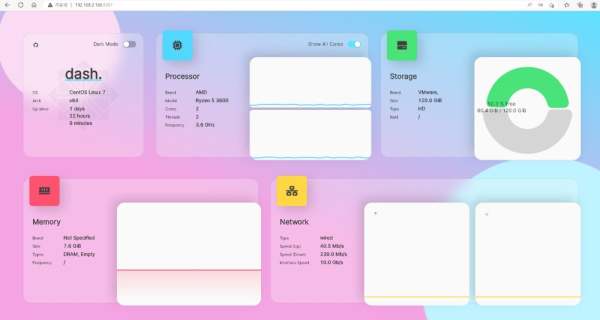
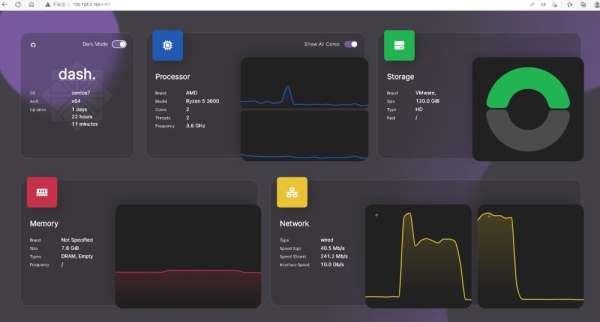
到此这篇关于使用Docker部署Dashdot服务器仪表盘的文章就介绍到这了,更多相关Docker部署Dashdot服务器仪表盘内容请搜索0133技术站以前的文章或继续浏览下面的相关文章希望大家以后多多支持0133技术站!
以上就是使用Docker部署Dashdot服务器仪表盘的步骤的详细内容,更多请关注0133技术站其它相关文章!




