这篇文章主要介绍了Django 如何实现图片上传和下载功能,帮助大家更好的理解和使用django框架,感兴趣的朋友可以了解下
原生上传图片方式
#新建工程 python manage.py startapp test30 #修改 settings.py INSTALLED_APPS = [ 'django.contrib.admin', 'django.contrib.auth', 'django.contrib.contenttypes', 'django.contrib.sessions', 'django.contrib.messages', 'django.contrib.staticfiles', 'stu' ] #修改urls.py from django.conf.urls import url, include from django.contrib import admin urlpatterns = [ url(r'^admin/', admin.site.urls), url(r'student/',include('stu.urls')), ] #新增加 stu/urls.py #coding:utf-8 from django.conf.urls import url import views urlpatterns = [ url(r'^$',views.index_view) ] #编辑 stu/views.py # -*- coding: utf-8 -*- from __future__ import unicode_literals from django.http import HttpResponse from django.shortcuts import render # Create your views here. #原生上传文件方式 def index_view(request): if request.method == 'GET': return render(request,'index.html') elif request.method == 'POST': #获取请求参数 uname = request.POST.get('uname','') photo = request.FILES.get('photo','') print photo.name import os print os.getcwd() if not os.path.exists('media'): os.mkdir('media') #拼接路径 with open(os.path.join(os.getcwd(),'media',photo.name),'wb') as fw: # photo.read() #一次性读取文件到内存 # fw.write(photo.read()) #分块读取,性能高 for ck in photo.chunks(): fw.write(ck) return HttpResponse('It is post request,上传成功') else: return HttpResponse('It is not post and get request!') #新增加模板文件 templates/index.html Title #效果如下: 访问: http://127.0.0.1:8000/student/


Django 图片上传方式
需求: 效果: 访问 http://127.0.0.1:8000/student/ 通过注册将姓名、头像地址传入数据库中; 访问 http://127.0.0.1:8000/student/showall 将数据库信息通过表格形式展示 ###过程 #修改 settings.py ,templates 新增加 'django.template.context_processors.media' TEMPLATES = [ { 'BACKEND': 'django.template.backends.django.DjangoTemplates', 'DIRS': [os.path.join(BASE_DIR, 'templates')] , 'APP_DIRS': True, 'OPTIONS': { 'context_processors': [ 'django.template.context_processors.debug', 'django.template.context_processors.request', 'django.contrib.auth.context_processors.auth', 'django.contrib.messages.context_processors.messages', 'django.template.context_processors.media' ], }, }, ] 末尾增加: # global_settings #指定上传文件存储相对路径(读取文件) MEDIA_URL = '/media/' #指定上传文件存储绝对路径(存储文件) MEDIA_ROOT = os.path.join(BASE_DIR,'media') #创建数据库模型 stu/models.py # -*- coding: utf-8 -*- from __future__ import unicode_literals from django.db import models # Create your models here. class Student(models.Model): sno = models.AutoField(primary_key=True) sname = models.CharField(max_length=30) photo = models.ImageField(upload_to='imgs') def __unicode__(self): return u'Student:%s'%self.sname #生成数据库迁移文件,查看数据库表结构 python makemigrations stu python migrate #修改 urls.py 因为显示问题,增加 DEBUG 内容 from django.conf.urls import url, include from django.contrib import admin from test30.settings import DEBUG, MEDIA_ROOT urlpatterns = [ url(r'^admin/', admin.site.urls), url(r'student/',include('stu.urls')), ] from django.views.static import serve if DEBUG: urlpatterns+=url(r'^media/(?P.*)/$', serve, {"document_root": MEDIA_ROOT}), #修改 urls, stu/urls.py #coding:utf-8 from django.conf.urls import url import views urlpatterns = [ url(r'^$',views.index_view), url(r'^upload/$',views.upload_view), url(r'^showall/$',views.showall_view) ] # 修改 stu/views.py #django 上传文件方式 def upload_view(request): uname = request.POST.get('uname','') photo = request.FILES.get('photo','') #入库操作 Student.objects.create(sname=uname,photo=photo) return HttpResponse('上传成功!') #显示图片 def showall_view(request): stus = Student.objects.all() print stus return render(request,'show.html',{'stus':stus}) # 修改 index.html Title # 增加模板文件 show.html Title 编号 姓名 头像 操作 {% for stu in stus %} {{ forloop.counter }} {{ stu.sname }} 下载 {% endfor %}
效果图: http://127.0.0.1:8000/student/ 注册实现数据库录入操作(点击提交通过index.html 中action="/student/upload/" 将url 转发至函数upload_view ,实现上传功能) http://127.0.0.1:8000/student/showall/ 实现数据库信息展示 
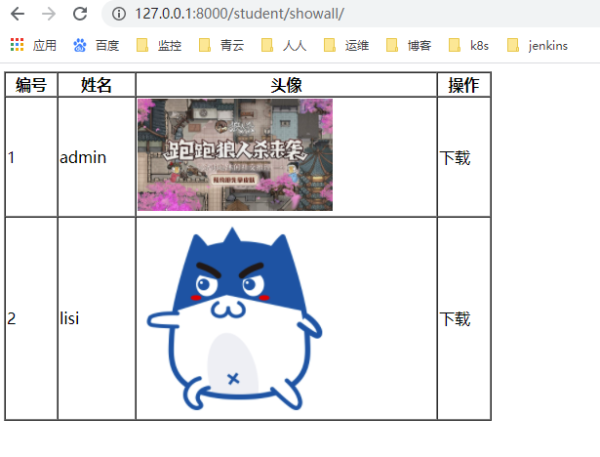
图片下载功能
### 需求 在显示页面点击下载实现图片的下载功能 过程: #修改 show.html ,加入 下载的超链接Title
| 编号 | 姓名 | 头像 | 操作 |
|---|---|---|---|
| {{ forloop.counter }} | {{ stu.sname }} | 下载 |

以上就是Django 实现图片上传和下载功能的详细内容,更多关于Django 图片上传和下载的资料请关注html中文网其它相关文章!
以上就是Django 实现图片上传和下载功能的详细内容,更多请关注0133技术站其它相关文章!








